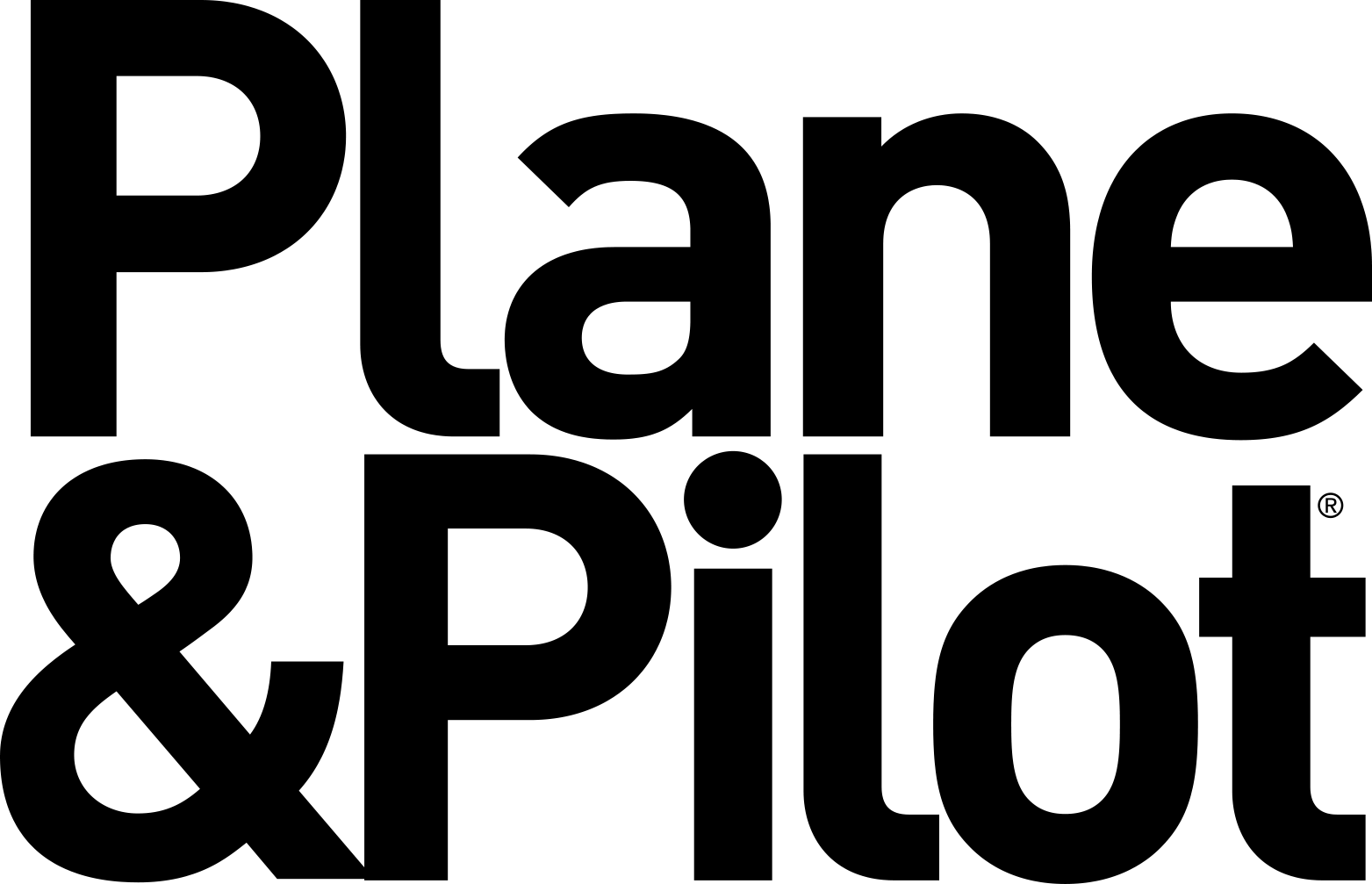|
Connect a headset to your iPad? At first blush, that doesn't sound like a particularly useful thing to do---but Lightspeed's new FlightLink app actually turns out to be quite useful, if you own a new Zulu.2 headset. By plugging one end of a cable into the Zulu.2's control unit and the other into your iPad, it allows you to record everything that's said on the radio and intercom---and play the recording back at will. If you've ever missed a radio call, you'll see the value instantly. You can also store old recordings for playback later.
I tested FlightLink on a half-hour local flight near my home airport at Modesto, Calif. After plugging the cable into my iPad and the control unit, and turning on both, I started the app and pressed the Start A New Recording button. From that point on, everything that I said, and everything on the radio, was recorded---including ATIS, ground control, tower, ATC and transmissions by other aircraft. A clever animated bar graph on the left side of the display gives a visual confirmation that the recorder is working. To play back, drag a small green arrow icon down to cover the last few minutes of the recording (and tap an X to stop playback when you're done). A virtual slide switch stops and automatically saves your recording---and a small book icon at the bottom of the display opens a library from which you can play back old recordings. The rest of the display offers a scratch pad on which you can draw with a finger or stylus.
Need to switch to another app? No problem---FlightLink will continue recording, and put a small bar at the top of whatever app you select to indicate that it's doing so. Touch that bar, and you're instantly taken back to the app.
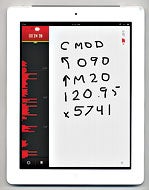 | 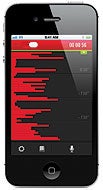 |
The new FlightLink app allows pilots to record cockpit audio on their iPad, and features a scratch pad to copy clearances and other notes. |
There are a couple of minor details to watch out for: The first time you run FlightLink after downloading it from the App Store, it will require you to enter registration data---including the serial number of your headset, found underneath the Zulu.2's head-strap cushion. FlightLink will only record if the Zulu.2's control unit is powered up (as you normally do to enable noise cancellation), and if you use the Zulu.2's Bluetooth feature to make cell phone calls, while using the iPad for recording, FlightLink will only record your end of the call. FlightLink does not override the iPad's default auto-lock function, so your screen may go dark after a few minutes (though the app will continue to record as long as the iPad is powered). Aside from that, it's pretty seamless.
FlightLink's files can get quite large---a recording of my 37-minute local flight was 188 MB. Fortunately, you don't have to leave them on the iPad---you can copy them to a desktop PC (they're available in the File Sharing section of the Apps menu on iTunes). One catch: The files are in Apple's Core Audio Format (CAF), which isn't recognized as a file type on Microsoft Windows. To get around that, add third-party software. (I've had good results with Audacity, a shareware audio editing program. See www.audacity.sourceforge.net.
FlightLink works on both the Apple iPhone and iPad, and it's available through the Apple App Store. You can't beat the price---it's free. It works with new Zulu 2 headsets, and older Zulu.2 headsets may qualify for a factory installed-retrofit at a nominal fee. For more information, browse http://flightlink.lightspeedaviation.com/.

Subscribe to Our Newsletter
Get the latest Plane & Pilot Magazine stories delivered directly to your inbox